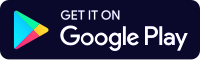Download Center
NOTE : Compatible on Android 5.0 or above
General Instructions
- Click "MCD Smart" icon and enter your BMID number.
- Select you corporation shown in below drop down option.
- On propmt for OTP please enter the OTP received.
- You should see device register message and asking for device approval which will be done by IT department team.
- Once device approved by IT team you should open the app again by provide the BMID and OTP (Received), then attendance screen should appear on the screen from where Attendance can be mark from menu as navigated below:
GPS Attendance Instructions
- GPS Attendance → Self → Today's GPS Attendance → In Time → Next → Click Camera icon (to take selfie) → Mark Today's Attendance.
- Thereafter it will prompt the message "IN ATTENDANCE SAVED SUCCESSFULLY".
- You may also check your Attendance history from below menu Navigation:
- GPS Attendance → Self → Today's GPS Attendance → Attendance History.
- Further, you can also mark out time by selecting "Out Time" in place of "IN Time"
NOTE : Compatible on iOS 10 or above
General Instructions
- Login → Enter registered mobile number → Validate generated OTP and Login.
- Registered Property Details → Click PayTax for the desired UPIC → Select Financial Year & than Submit.
- Geo Tag Property at Your Property Location.
- Pay Tax through Digital Payment → Check your Tax Calculations for Selected FY and Pay Tax using any mode of Online Payment.
- Download Tax Receipts Use Tax Paid Details option & Click Download Receipt.